Step-by-step guide: How to reset password of Hikvision DVR / NVR?
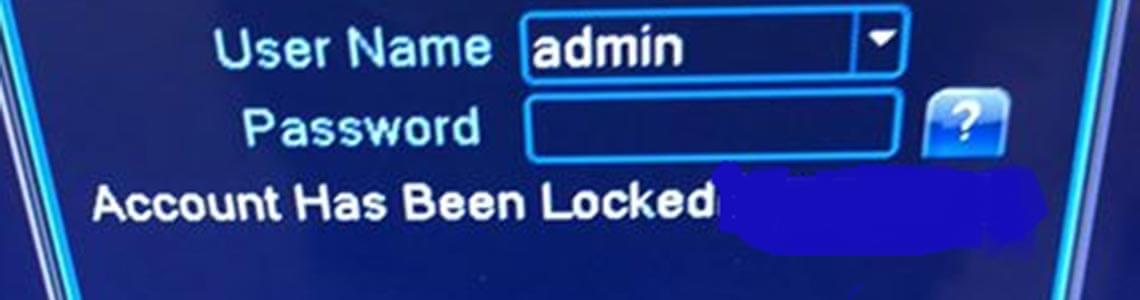
Most of the users use standard passwords for their devices such as “admin” or as it is the case with Hikvision products “12345”. That made pretty easy for the hackers to access the device and lock it down.
A year ago Hikvision updated the firmware and now the users are forced to choose a password containing at least one upper case letter and one number.
The vulnerability we`ve mention above as well as the new firmware are the main reason for users to forget their passwords and lock down the device they have.
In this article we will explain how to reset the password of your Hikvision device.
- First of all you have to connect your device in your local area
- Download the SADP (Search for Active Device Protocol) software, in order to search through your subnet and display the most important information of devices, such like: name, ip address, serial number. The following link will redirect you to Hikvision Portal
- Follow this link to download the software
- Install the software on you computer (which is connected in the same local area as the device you are going to unlock
- Open SADP Tool to search online devices. Select the device and click Forget Password:

- You might see one of the three pop-ups.

If the pop-up requires a security, code, please turn to method 1
If the pop-up requires encrypt file, please turn to method 2.
If the pop-up requires encrypt file or key, please turn to method 3.

Method 1
Copy the Start Time and Device Serial No and send them to HIKVISION technical support team.


Method 2
Click Export to save XML file, send the XML file to HIKVISION technical support team or contact us for that service of

HIKVISION technical support team will return encrypt file. Choose the path of the encrypt file, input your new password and confirm, click Confirm and your password will be reset.

Method 3
With this method you can export the XML file or take a photo of QR code.
If you export the XML file, please refer to method 2 to reset password.
You can also take a photo of QR code and send it to HIKVISION technical support team.
HIKVISION technical support team will return key which consists of number and letter (8 bytes).
Input the key, type in the new password and confirm. Click Confirm and your password will be reset.

Note: If you want to reset your cameras’ passwords at the same time, please choose “Reset Network Cameras’ Passwords” option. Cameras’ passwords will be the same with NVR’s.














Leave a Comment